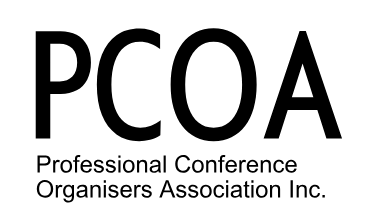Oh the pain of email! If you’re like most Executive Assistants, you have to manage hundreds a day between your own and your executive’s inboxes.
Oh the pain of email! If you’re like most Executive Assistants, you have to manage hundreds a day between your own and your executive’s inboxes.
Even worse you’re so busy you don’t have time to explore more efficient ways of managing it all including contacts and calendar.
When I speak at conferences about email overload and how to get more done in less time, the comments afterwards: “You have just revolutionised the way I work”; “You have just changed my life”; “if I had met you before I would have saved months of wasted time” reflect the pain of not knowing what you don’t know.
So I thought to share the top two all-time favourites that will help you conquer email overload and free up 20 minutes a day.
Tip 1: Your Very Own Inbox Executive Assistant: Rules / Filters
Problem: Large volume of email each with different priority or action required.
Solution: Automate your inbox. Have this function automatically read your incoming or outgoing email and perform the tasks you set – such as filing in folders, forwarding, answering, deleting emails.
Where: Outlook: Home Ribbon >Rules. Gmail: Settings >Filters. Lotus Notes: Tools >Rules. A wizard will help you set it up.
How to use: automatically sort incoming /outgoing emails; answer web enquires quickly; perform routine tasks, sort through irrelevant emails.
Here are a few ways I see this little email function having a dramatic impact for you.
1. Have repetitive emails go straight to folders.
Items such as newsletters, rsvp’s, mail delivery errors, out of office, voting, meeting acceptances, personal email.
2. Mitigate high CC and BCC volume
Often these are not germane, or the most important item in an inbox. Having them corralled into a cc folder helps prioritise one’s attention to more important items.
3. Delay sending out email.
How many times have you forgot to ‘attach’ before hitting the send button? You can create a rule that delays the actual physical sending of the emails of a period of time like 2 or 3 minutes.
4. Managing multiple inboxes
Working for several managers? You can create folders for each manager and have items such as travel, work to do, cc’s sorted into these folders automatically.
5. Autoforward
If you’re simply a conduit for emails that another person handles, set up a Rule automatically forwarding the email to them.
6. Best Rule EVER
If you receive a lot of promotional emails, create a Rule that looks for the word unsubscribe in the body of the email and moves it into a folder. Look at these in a quiet time and en-masse. Brilliant.
2. Never retype a repetitive paragraph or response again: Quick Parts / Canned Responses
Problem: How much time do you waste over time writing the same thing over and over again? Reasons for declining meeting requests; travel requests; standardish paragraphs; Your location with a google map snapshot; an answer to the same question for the 100th time; asking someone to handle something…..
Solution: Your email programs can create templates where a simple click is all you need to insert the saved text/images.
Where: Outlook 2007 -2016 Quick Parts. On the Email insert menu (bonus- also in Word on the Insert menu) Gmail: Activate labs (Settings > Labs) and select Canned Responses. Lotus Notes: Use Stationery
How to Create: Type it out once. Highlight what you’ve written. For Outlook/Word click the insert menu and select save to quick parts gallery. In Gmail highlight the text, click the little drop down arrow at the bottom right of the email. Click to insert. Watch the how-to video (47 seconds) here: http://youtu.be/abJK6X9HgwA
How to Use: Put your mouse in the body of a new or reply email. Outlook – on the Insert Ribbon click Quick Parts and select the one you want. Similarly for Gmail at the bottom right of the email click the little down arrow and select. For Lotus Notes, use stationery.
Debbie Mayo-Smith aka Ms Effective is one of Australasia’s most sought after motivational speakers and trainers. Debbie gives speeches, seminars and trains on technology and personal productivity. Sign up for her monthly quick tip newsletter here. http://debbiespeaks.com/newsletter/newsletter-sign-up/ To have Debbie speak at your next event or train your team call 64 27 575 5359 or visit her www.debbiespeaks.com
Debbie Mayo-Smith – PCO Association conference speaker, 2016